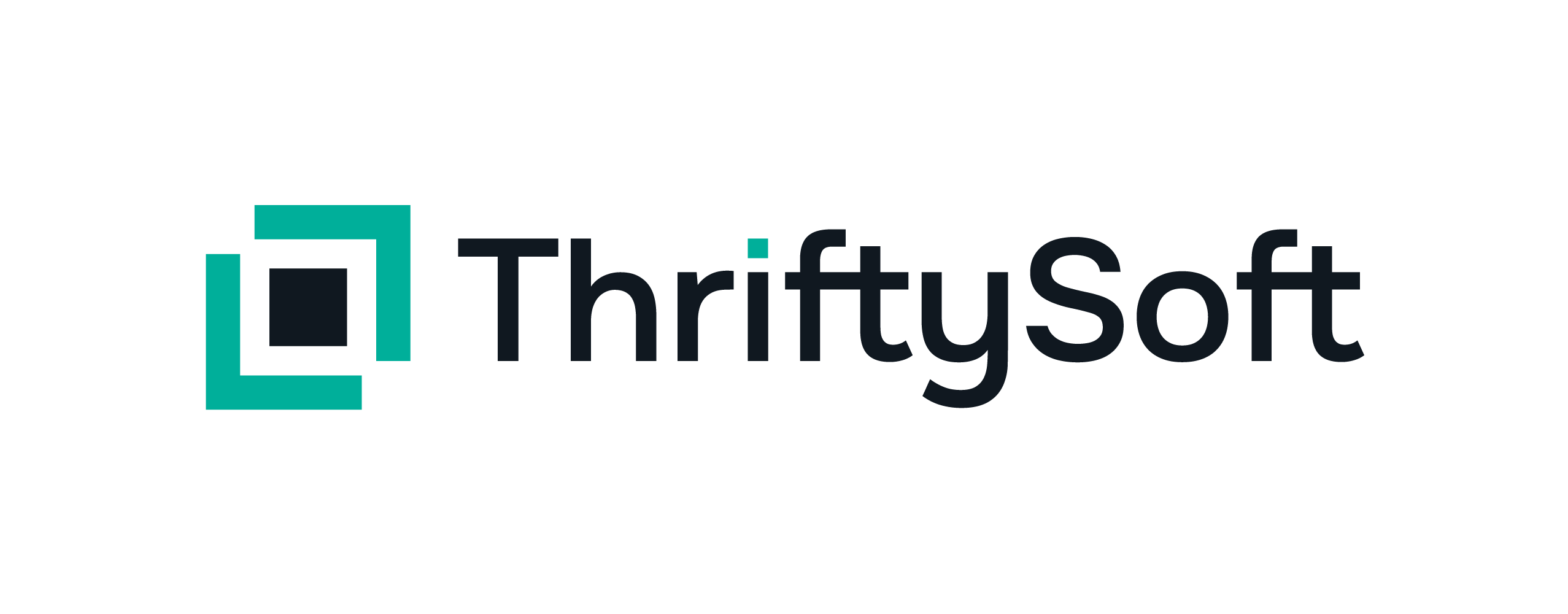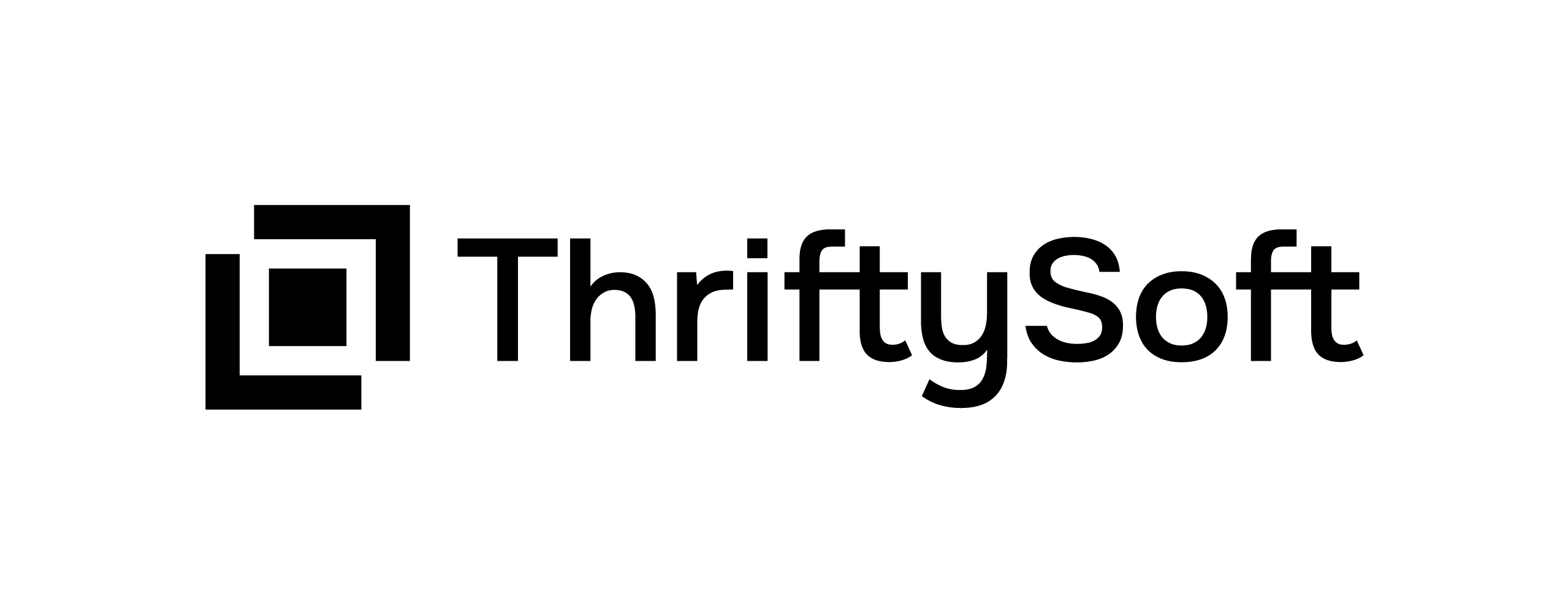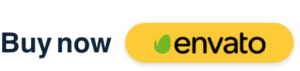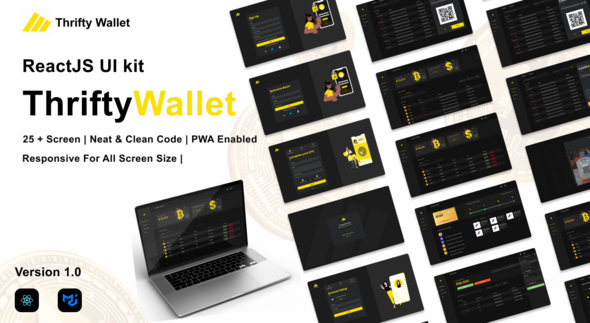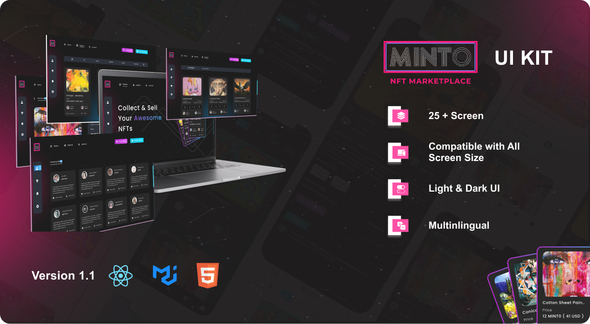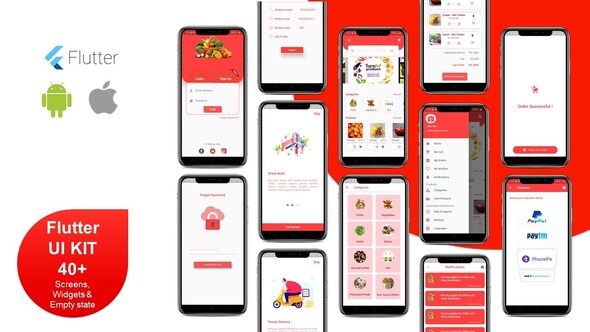
Thriftycab – UI Kit for Cab booking, Taxi and Self Drive Car Renting Application




Thrifty Cab! Flutter UI Kit for Cab booking, Taxi and Self Drive Renting Application
Thrifty Cab – This is a well-documented and coded UI kit for Online Cab booking / fleet Manager application,
which can be used as a Taxi booking application,Fleet Manager Application, Cab Booking app and
Self Drive Car Renting Application. It has more than 50 screens, widgets, empty states are given with different animations like Hero Animation,
fade-in, pop-up, slide, etc. you can customize it as per your requirement. there are two application Included with the UI Kit – User Application & Driver application
Since it is written in Flutter (Dart Language), so no need to write it separately for Android and IOS. The same code will be used for both platforms.
The same code is used for iOS and Android.
This UI Kit is built with Flutter 2.12, which is an open-source mobile application development framework created by Google. It is used to
develop applications for Android and iOS.
Features of ThriftyCab Application
- Thrifty cab – Flutter App UI Kit can be connected easily with REST APIs or Firebase
- It can be customized to Fleet manager applications, Cab booking Applications, Self-drive Renting Applications, etc.
- Fully Responsive Screens
- Ready to use UI for Android & iOS
- It support Multilingual functionality, and hence can be translated into any language. just need to add a JSON File for the translation.
- Entities and Models are ready to use.
- Clean,organized and well documented Dart Language code.
- Easy to restyle and change theme, as we have used global themes
- Animations like Hero Animations,bounce and fade animations, Sliding and Swiping animations are integrated
- Support skeleton Screens
Screens Included in ThriftyCab UI Kit
1. User Application
- Splash Screen
- Login Screen
- Signup
- Reset Password
- OTP Verification
- Select Option – Self Drive / Taxi Booking
- Self Drive: Plan my Trip screen
- Self Drive: Vehicle List
- Self Drive: Vehicle Info Popup
- Self Drive: Vehicle Detail Page
- Self Drive: Booking Information
- Self Drive: Personal Detail
- Self Drive: Checkout Page
- Self Drive: Booking success screen
- Self Drive: Booking History
- Self Drive: Booking History – Popup
- Self Drive: Cancel Booking
- Self Drive: Update Booking
- Local Taxi Booking : Choose Pickup & Drop Location
- Local Taxi Booking : Confirm Location
- Local Taxi Booking : Choose your Cab
- Local Taxi Booking : Searching for Cab
- Local Taxi Booking : Driver & Cab Assigned
- Outstation Taxi Booking : Choose your Cab & Date
- Outstation Taxi Booking : Oneway & round Trip
- Outstation Taxi Booking : Checkout
- Taxi : Booking Detail Page
- Taxi : My Trips with Filters
- Post Review
- Report Issue
- View Report History
- Track Vehicle
- Account Section
- My Profile
- Edit Profile
- Change password
- Change Language
- Terms and Condition
- Privacy policy
- About Us
- Contact Us
- Logout-popup
- Empty State for No booking
- Empty State for No Vehicle
- Success Screen – For Post Feedback
2. Driver Application
- Splash Screen
- Login
- Reset Password
- Reset Password – Complete
- Upcoming Ride
- New Ride Popup
- Ride Detail Page
- Cancel Ride Popup
- Start Ride with OTP
- Complete ride
- Ride History Page with Filters
- Account Setting
- Profile Setting
- Personal information
- KYC Information
- Assigned Cab Detail
- Terms and Condition
- Privacy Policy
- Change password
- Logout